If you're wondering how to get BDO onto a different drive then look no further because this guide is for you.
EZPZ way: Copy and paste it to your new drive. That's it! You can delete the old folder after. But I'll write down the steps to take for those who don't know how. No need to do registry tweaks or change ini files. It's just a copy and paste method. Dont' forget to replace the shortcut on the start menu with the new one! *hint: pin to start*
-------------------------------------------------------------------------------------------------------------------------------------------------------------------------------------------
Step by step process
Step 1.
Locate your BDO installation folder. It could be in C:\PearlAbyss or it could be in Program files\PearlAbyss. Most likley that's where it is. Otherwise, you're going to need to hunt for it!
Step 2.
In a new window, open the location where you will want to copy the game to. It could be C:\Games if you like. Doesn't really matter. Don't use Symbols or spaces in your naming convention. BDO might be okay with spaces, but generally, don't do it for application folders.
Step 3.
Copy and paste the folder to its new destination. This will take about 10mins on SSD, less if it's NVME, an eternity with a platter drive.
Step 4.
Rename the old folder from PearlAbyss to PearlAbyssDelete. This is in case the process didn't succeed and to make sure nothing is still linking to said folder.
Step 5.
Go to your new pasted version of the game. Let's say it's on D:\PearlAbyss. You should already have the folder in your view.
Step 6.
Open BlackDesertLauncher.exe and see if it works. Close out of the game if it does. If it doesn't work, then post your question here, it should work.
Step 7.
Remove the BDO shortcut from the start menu by right clicking and click on "unpin from start"
Step 8.
Go back to the new BDO installation folder and right click on BlackDesertLauncher.exe and click on Pin to Start on the context menu.
Step 9.
Delete the old PearlAbyss folder and empty the recycling bin. Make sure you're in the correct folder!!
Step 10.
Test your new shortcut on the start menu. If it works, you're done! Otherwise, you created the wrong shortcut. So unpin that and go back to your BDO folder to pin the exe file again. Make sure it's BlackDesertLauncher.exe.
Fin.
Hey, nice guide!
After a reinstall, always when you run the install client the default path is(choose location): C:/Pearl Abyss.

I deleted te game but the C:/Pearl Abyss map remained, during reinstall I chose: C:/Program Files(x86).
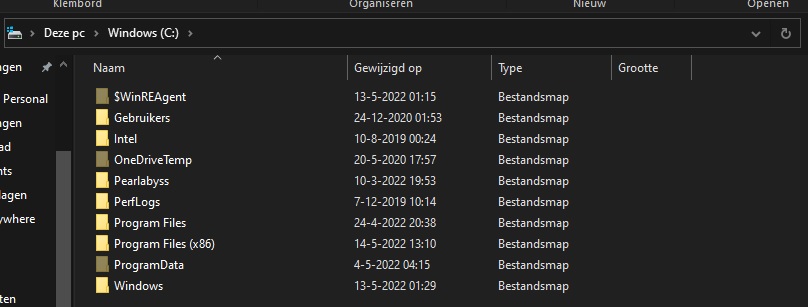
The map "Pearl Abyss" AFTER REINSTALL REMAINED in C:/Pearl Abyss but the map "BlackDesert" is on C:/Program Files(x86)/BlackDesert.

Will it choose these location's allways when yo choose another path will it allways install the Pearl Abbys folder inside C:/ directly and the other one of your choosing or is this because I did it this way??? Or will it install BOTH "Pearl Abyss" folder and BlackDesert within the same directory/path if I delete it all completely?
Yours,
TheGhostGeneral
