
Greetings Adventurers!
Black Desert’s default PC controls aren’t just limited to keyboard and mouse. In fact, you can use a game pad to explore the vast and wide world of Black Desert!
For Adventurers who play Black Desert Online with a game pad, we hope you’ll try out the newly added “Use Gamepad UI” setting and check out the optimized settings for gamepads.
How to Use Gamepad
To use a gamepad, you’ll need to first set your options as follows.
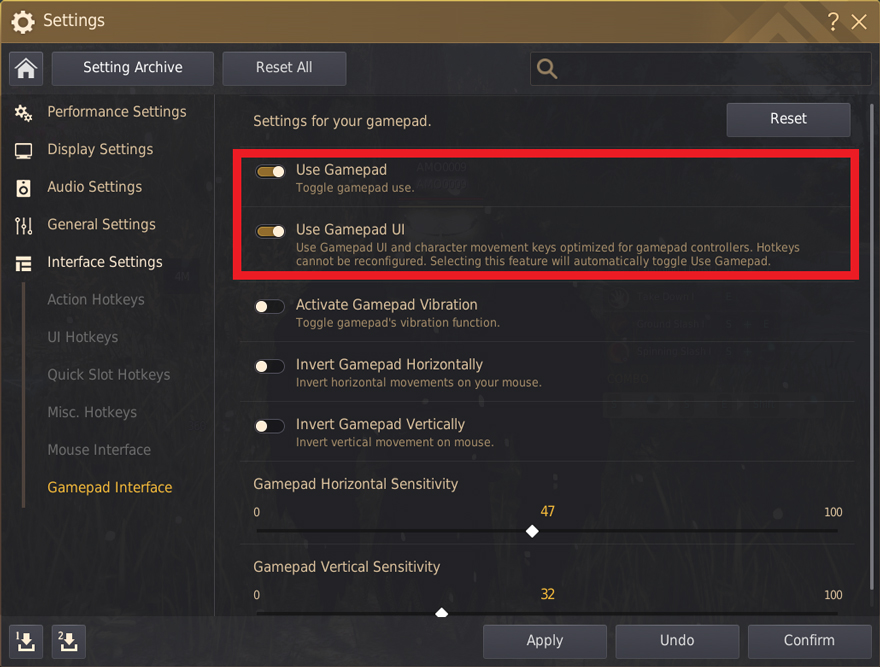
| How to Use Gamepad | In-game Menu (ESC) → Settings → Interface Settings → Gamepad → Activate “Use Gamepad” Setting |
Default Gamepad Character Controls

Gamepad UI
After turning on the “Use Gamepad” setting, you can additionally activate the “Use Gamepad UI” setting as well. (If you activate this option on its own, then the “Use Gamepad” setting will automatically activate.)
Once you’ve activated the “Use Gamepad UI,” you’ll be able to set up the gamepad dedicated and optimized UIs (Ring Menu, World Map, Inventory, etc.).
| Using the Gamepad Dedicated UI | Not Using the Gamepad Dedicated UI |
| You can set up and use the gamepad dedicated and optimized UIs (Ring Menu, World Map, Inventory, etc.); however, you will not be able to freely set up and change the gamepad buttons. | You can freely set up and change the gamepad buttons, but you will only be able use some of the UIs (basic character movements, Quick Slots, etc.) |
Gamepad Dedicated UI – World Map

Activating the gamepad dedicated UI changes the “World Map UI” to a gamepad optimized form. The World Map can be opened with the Ring Menu (Up on the D-pad), and you can move around on the World Map using the left analog stick to focus on the area you want. Afterward, press the X button to activate a navigation path to your destination.
Once you’ve activated a navigation path, press LT (Left Trigger) + X while the World Map is opened to use auto-run or press the left analog stick while the World Map is closed to use auto-run for your selected navigation path.
Gamepad Dedicated UI – Ring Menu

Using the Gamepad UI allows you to activate and edit the “Ring Menu,” which is a feature that gives you quick and easy access to frequently used functions.
| How to Set Up Ring Menu |
In-game Menu (ESC) → Settings → Ring Menu Setting |
From the Ring Menu Setting, you can change the default Ring Menu settings or set any of the empty Ring Menu slots to use potions, items, enhanced skills, social actions, etc.

▲ Using the ”Ring Menu Setting” to set up frequently used Social Actions.
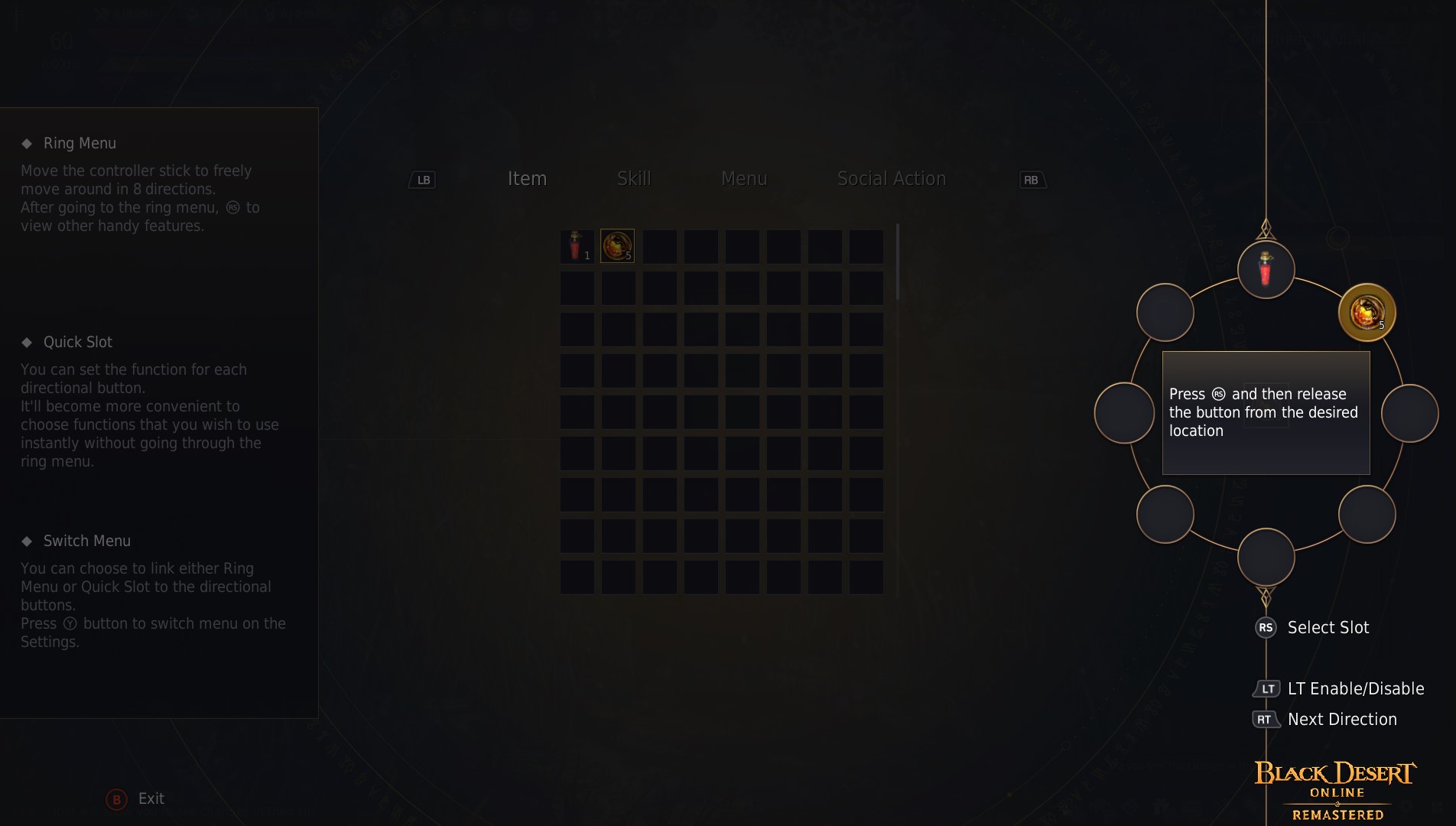
▲ Setting Up the Ring Menu to easily use potions.
You can select potions from your item tab and use the analog stick to choose your desired Ring Menu slot.

▲ What it looks like if you put a potion in Ring Menu for the left arrow key of the D-pad
As shown above, we hope you’ll give the new gamepad dedicated UI a try and enjoy better adventures in Black Desert Online.
Happy adventuring!
-
 [GM Notes] Get Ready for Sage, the Last Ancient! Get Ready for Sage, the Last Ancient! (Last Updated : 03/12/2021 8:51 UTC) Mar 12, 2021 (UTC)
[GM Notes] Get Ready for Sage, the Last Ancient! Get Ready for Sage, the Last Ancient! (Last Updated : 03/12/2021 8:51 UTC) Mar 12, 2021 (UTC) -
 [GM Notes] Sage, the Savior Awakened from Eternal Slumber Soon, the blood-eyed, invaders will seek out these lands. Mar 11, 2021 (UTC)
[GM Notes] Sage, the Savior Awakened from Eternal Slumber Soon, the blood-eyed, invaders will seek out these lands. Mar 11, 2021 (UTC) -
 [GM Notes] Results for “Vote for the GM events you want to see!” Which GM events did Adventurers want the most?! Mar 8, 2021 (UTC)
[GM Notes] Results for “Vote for the GM events you want to see!” Which GM events did Adventurers want the most?! Mar 8, 2021 (UTC) -
 [GM Notes] Thanking Adventurers in Over 150 Countries Worldwide Thanking Adventurers in Over 150 Countries Worldwide (Last Updated : 03/09/2021 10:05 UTC) Mar 8, 2021 (UTC)
[GM Notes] Thanking Adventurers in Over 150 Countries Worldwide Thanking Adventurers in Over 150 Countries Worldwide (Last Updated : 03/09/2021 10:05 UTC) Mar 8, 2021 (UTC)
