This wording content has a video format on YouTube; if you prefer, you can access it by clicking on the name below.
Video: Black Desert Quick Guide - Better UI For Beginners and Casual Players
When we start our own journey in Black Desert world, the first thing we notice is a user interface with a lot of stuff we don’t need to see to proceed in the game. Yes, it’s possible to hide the majority of these things on your screen, so, no worries. Follow this proceed below.
[GAME SETTINGS/ACCESSIBILITY]
Deactivating the options below is optional. Here, you can choose what you wish to see or don’t see on your screen when you are walking or hunting monsters in the world.
To access this menu: Press “ESC” on your keyboard → Settings (F10) → Settings → Select the option “General Settings” → “Show/Hide” in the options:
- “View My Character Name” (chose between: “Always Hide” or “display when struck”).
- “Show My Character’s HP Gauge” (chose between: “Always Hide” or “Show when struck”).

Scroll down to: Show/Hide Misc. and disable.
- Hit Detection (optional).
- Defense Icons (optional).
- Miss Effect (optional).
- Combo Video Guide.
- Skill Combo Guide.
After these alterations, click “apply”.

[DEACTIVATING ALERT MESSAGES AND NOTIFICATIONS]
Press “Esc” → Select the option “General Settings” → Alerts → “Shared” and disable:
- Trade.
- Imperial Trading.
- Others’ Loot/Dream Horse.
- Others’ Life Skills.
- Enhancement Success.
- Enhancement Failure.
- Central Market.
- Horse Market/Worker Exchange.
- Notifications.

In “Personal” disable:
- Zone Change.
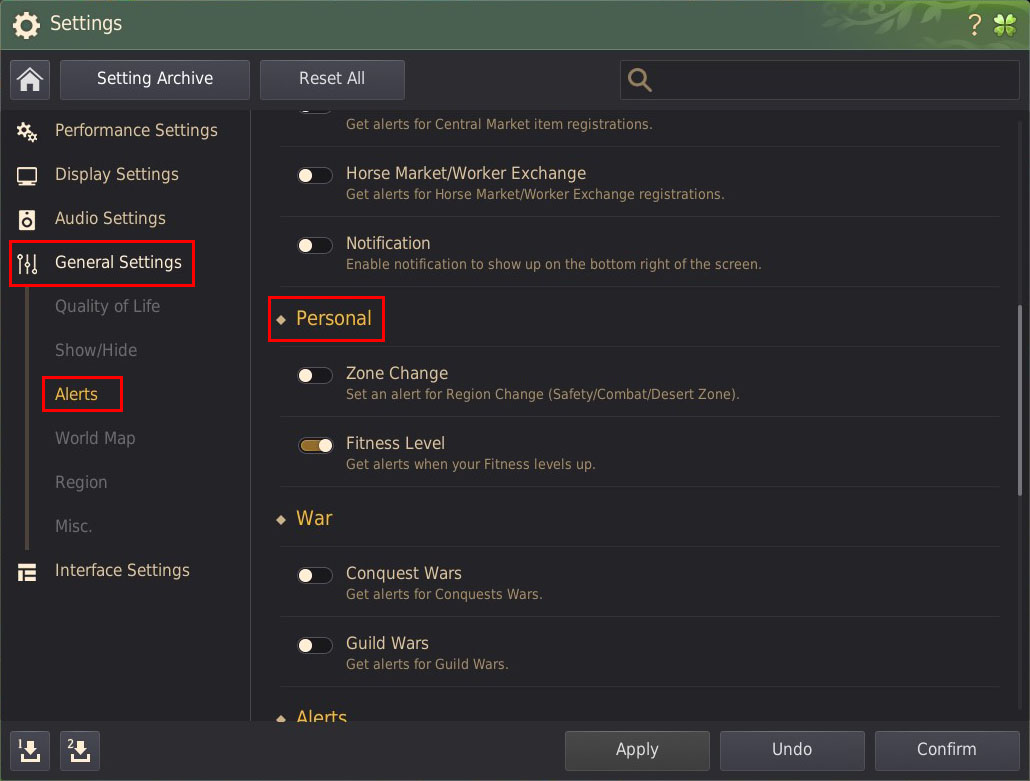
“War” disable:
- Conquest Wars.
- Guild Wars.

“Alerts” disable:
- Black Spirit (optional).
- Guild Members Login.
Click “Apply” and “Confirm”.
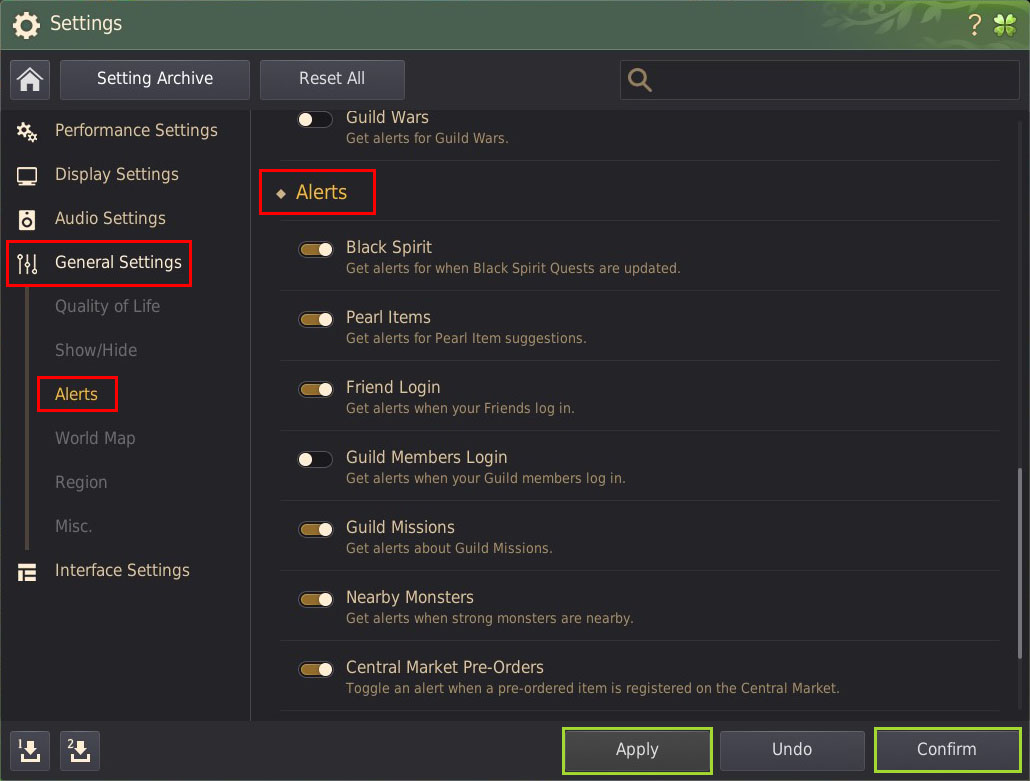
Wait a few seconds, and the notifications messages from the others players don’t appear anymore on your screen.
P.S.: If you apply and confirm, but the notifications messages don't disappear after some seconds, closed and open the game again.
[EDITING YOUR USER INTERFACE (UI)]
After you take level 7 or more, you can choose what will appear on your screen, including, increase the user interface, and move some windows.
To edit your user interface (UI):
Press “ESC” → “Settings” (F10) → Edit UI.
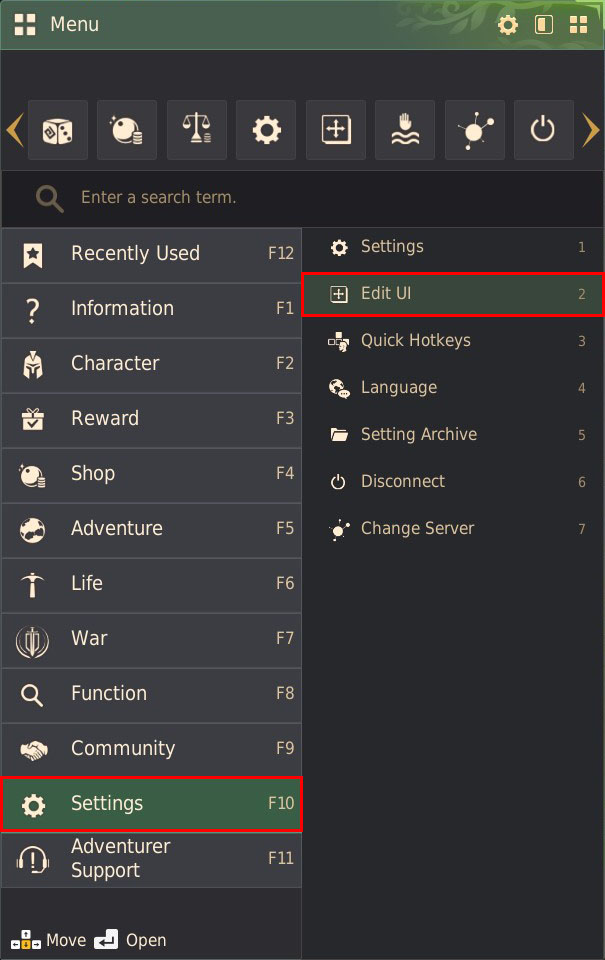
Will open those configurations:

To move a window, hold your left mouse button in a window you wish and movement the mouse to a place you like.
To hide a window or return it to show, click on “eye figure”.
Ps.: Eye closed = window hide / eye open = window visible.

To increase your user interface, in the middle of the screen, have a graphic, where you choose a number from 50 to 200.
The option “Reset”, will reset all alterations you have made before.
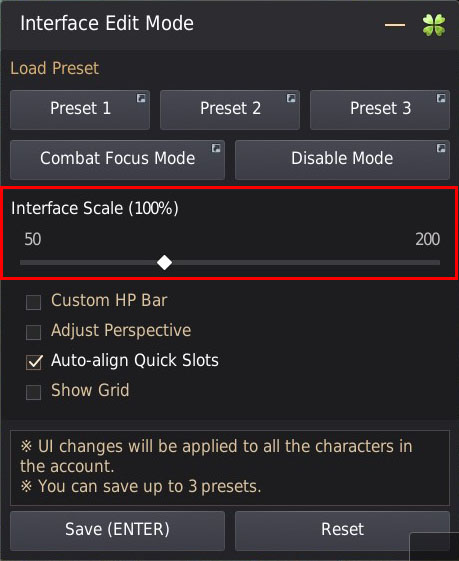
Take the time as you need to edit your UI, and when you finished, don’t forget to click in “Save”.
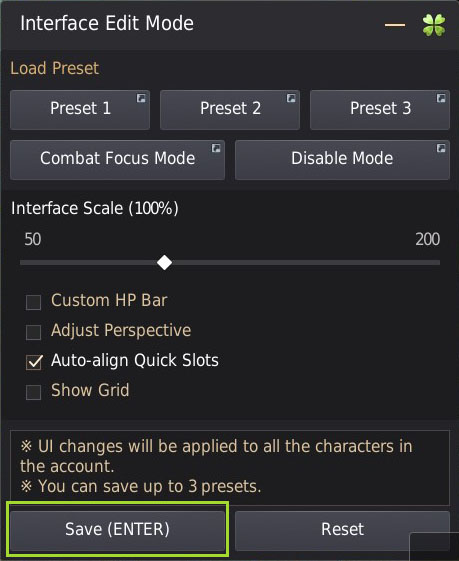
Now choose a preset to save your preferences. To close the UI edit menu, press “ESC”.

PS.: All players have three presets to save their UI preferences. If you save more than one preset, and wish to choose another, when you access the UI Menu Edit, just click in a preset, and automatically they are loaded.
[FUNCTIONALITIES – ADDITIONAL INFORMATION]
You know it’s possible to “edit” your camera position in your character?
In default, the camera stays in the middle of the character, but if you don’t like this, you can utilize the arrows key on your keyboard to move the camera to the sides, up or down, respectively.
Adventurer Tip #10
Be careful with the others adventurers. Not everything they say is true, and not everything is a lie.

Revised & Redacted: Piotr
Images & Photography: Piotr
