Black Desert Recommended Settings For a Less Cluttered Experience
Hello there adventurer, in this guide I will share some settings I recommend for a cleaner and less cluttered experience.
The game is overwhelming players with information, a lot of this information isn’t of importance to most players. This guide aims to help you clean up the overload of information, for a better, easier to understand experience.
All these settings are my personal recommendations and are in no way required to be copied.
I will not talk about graphics and texture settings because every player has a different system and thus different recommended graphic settings. I suggest you try out different settings until you find the graphical settings that fit your system
Feel free to share more settings you would recommend to others by leaving a comment
Alerts
Black Desert Online allows for huge alerts to pop up on your screen, for example when an adventurer fails or succeeds in a high level enhancement, when someone reaches Master level in a lifeskill or when a high tier item gets listed on the Central Market.
These alerts will look like this and will really spam and clutter up a big part of the screen with non important information. Especially during times when a lot of people are online the alerts will be near constant.
To clean up these alerts I recommend the following:
In the settings menu navigate to General Settings -> Alerts
Then turn off all the Shared alerts.
I personally keep on Personal alerts.
For those who are not in PvP guilds, I suggest turning off Guild and Conquest War alerts too.
For the Alerts at the bottom of this settings page I personally keep my Friend and Guild Member Login turned on, with the others turned off.
This is, however, all personal preference, so turn on any you wish to be on, and turn off any you wish to be turned off.
Gameplay Settings
These settings will focus on making gameplay easier, more understandable and more accessible.
Let's start by letting you see more of the game, the default Camera Vision Range is very limiting, this makes you see less of what’s going on around you. The low FOV can also make people with motion sickness feel sick. Navigate to Performance Settings -> Camera Performance and set Camera Vision Range to 100 but keep in mind, a lower vision range will improve performance.
Now that we have a better view of the game, let’s add some information to our attacks.
Navigate to Performance Settings -> Optimization and turn on Attack Decisions and Miss Effect. Also turn on Performance Optimization
The game will now show you the type of damage your attack dealt, or if it was a miss, this is great for those who, for example, want a lot of back attacks or down attacks.
Before leaving the Optimization page I would recommend to turn on the Hide Other Adventurers setting, this will hide other players when the area becomes too crowded, you will still see other players 99% of the time.
Now let's Navigate to General Settings -> Show/Hide -> and turn off Stacked HP Bar the stacked HP bar will recolour the HP bar for each section and change the colour when HP goes down instead of lowering a bar from 100% towards 0%
Chat Settings
A lot of messages in the chat are sent by the game itself instead of other adventurers, which sadly makes chatting difficult in this game by default.
Let's clear up these chats in order to make Black Desert a more social multiplayer experience.
Open your Chat Window Settings by clicking on the Settings icon in the chat bar.
I personally like to have 2 different chat windows, one for “private” chats and one for public chats.
This will separate the busy public chats from the more personal private chats.
For the Public Chat window I would turn off everything except World Chat, Server chat and Notice.
For the “private” Chat window I suggest turning off everything except Whispers, Party, Guild and General.
Many players also use a 3rd chat window for the system messages, this is personal choice, to make a chat like this, I would turn off everything except the System messages and Combat chat.
Quest Settings
The quest menu also has its own settings bar, press O to open the quest menu then make sure to turn on all Quest Types at the bottom of the menu.
This will ensure you dont miss out on any quests that might otherwise be hidden
Key Bindings
I personally don't have any recommended key bindings to change, but for those who wish to change their key bindings, since everyone has a personal prefference about their key bindings. Navigate to Interface Settings -> Action/UI/Quick Slot/Misc. hotkeys to change what each key is assigned to. Mouse settings can be found by going to Interface Settings -> Mouse Interface.
Something else that I would recommend for folks who want more immersive gameplay, where things are more centralized around the player/world, is enabling crop under display settings -> game window.
This will allow you to adjust the overall aspect ratio of the game, which can also introduce ultrawide/21:9 scaling if preferred. You'll have the ability to move certain UI pieces off the screen a bit so it doesn't blend into the game's background, while having a greyish background to read text easier.
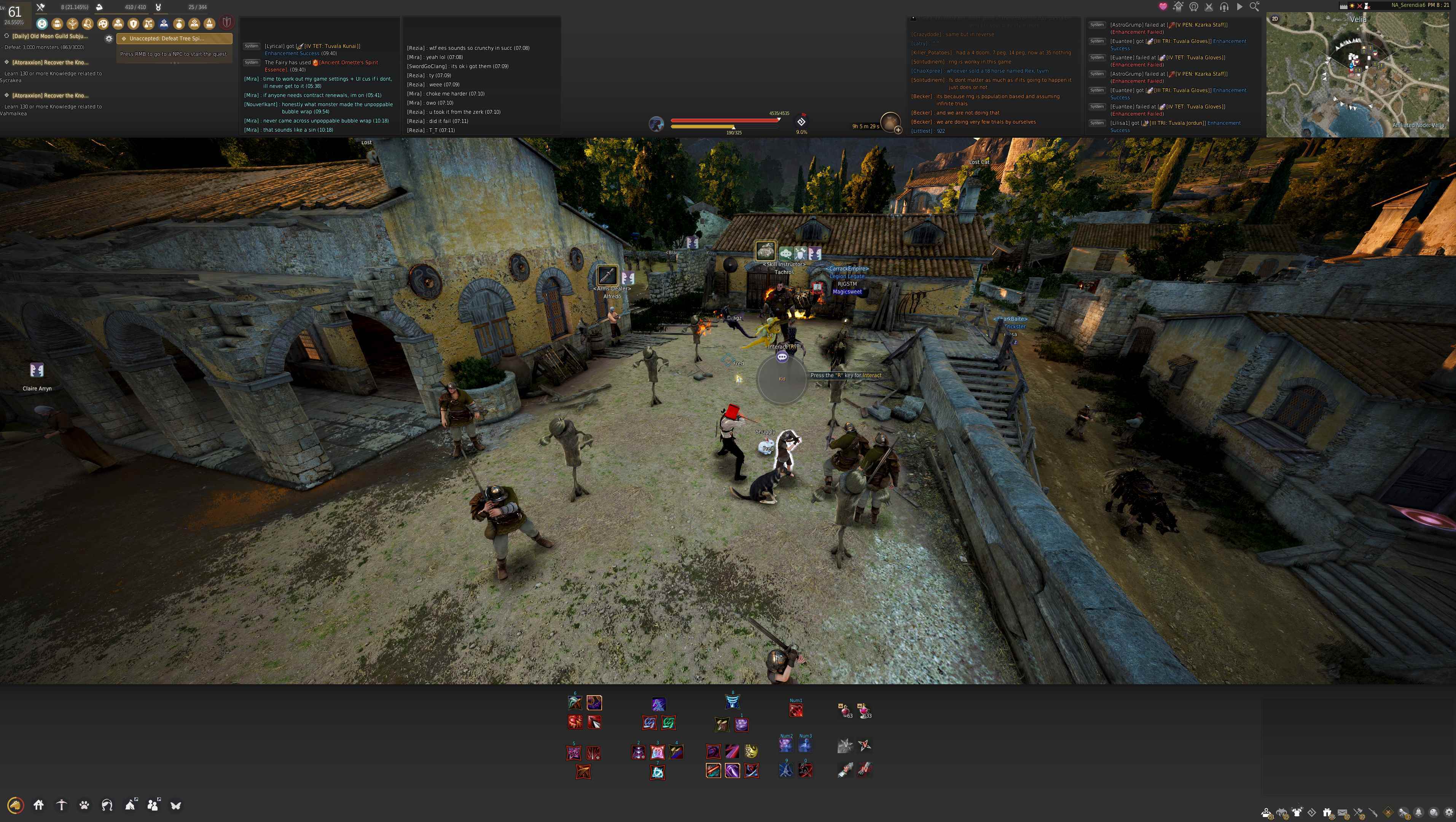
Thanks for all of these settings, really helped me understand what the options were for and how to employ them.
How to get rid of "You have prouced [NN something]" messages that appear in the upper part of the screen?
I don't really need to know it and it "collides" with other messages.
Please add another note to chat options. BDO encourages having a lot of alts so new players should change their chat to (Family) name instead of Character so they can keep track of conversations. I know a lot of people who swap constantly, for boss alts, for extra enhancement slots, for storage and gear. Here's how to do it:
press Enter to open the chat input window
type /w to change it to whisper mode
click the word (Character) on the left side of the input line and change it to (Family)
From then on people in chat will show as their account name / Family name / ign.
is there an actual guide as to what the settings control? I cannot adjust the loot light colum intensities? I am losing a bunch of loot and I did not even know it? there is not a guide or instructions for new people on something as simple as looting items?
