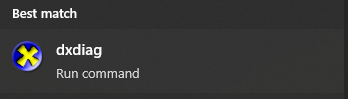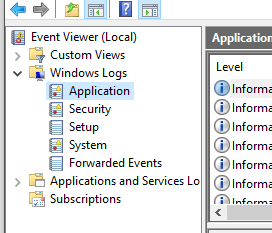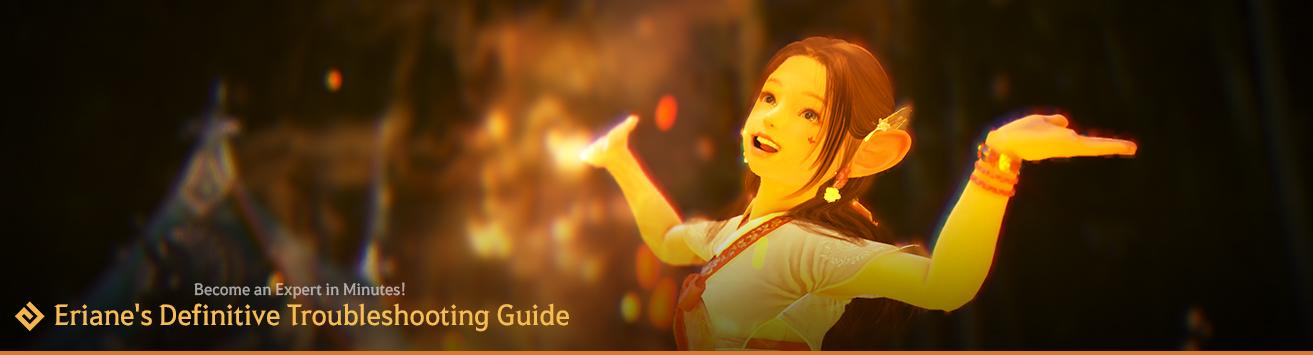
| Last Updated: March 13, 2024 | Published: March 1, 2024 |
Eriane's Technical Manual
The Definitive Guide to Troubleshooting BDO
|
I created this guide in hopes that it can help a lot of people figure out what is wrong with their computer and game installation. A lot of issues that we are asked as Ambassadors (and this is also true for GMs/CMs) is “Why is x broken?”. The answer can usually be found through troubleshooting. Rarely will the fault lie with BDO, usually it’s something like the antivirus blocked something, firewall issues, or driver related etc… This guide will help you step-by-step, figure out how to know what broke and how to fix it. If you’re still experiencing issues and you’ve read through this guide, we’re available on Discord (go ask in the help channel) or you can always open a support ticket through the website. We’ll begin by first examining how to get your system information and also using important troubleshooting tools that are already available on your computer. Then, we’ll figure out how to troubleshoot and diagnose your issue! |
WORK IN PROGRESS --
Meanwhile take a look at some of my other guides:
Eriane's Ultimate Guide to Styling Your Posts
https://www.naeu.playblackdesert.com/en-US/Forum/ForumTopic/Detail?_topicNo=33444
Eriane's Apprentice Journal: The Compendium of Novice Mistakes
https://www.naeu.playblackdesert.com/en-US/Forum/ForumTopic/Detail?_topicNo=36517
The Complete Guide to Unlocking All Social Actions
https://www.naeu.playblackdesert.com/en-US/Forum/ForumTopic/Detail?_topicNo=35623
Thank you for your patience, formatting takes a while :X - March 13.
I have provided most of the information from my document to here, but there's quite a bit of information missing. Will be updating as I get through formatting this. If only the forums had the same styling system as the main site it would be easier lol!
Table of contents
- 1. Finding your computer’s information (specs)
- 2. BDO’s System Requirements (Minimum / Recommended)
- 3. How to use Windows Event Viewer and Why
- 4. Troubleshooting: What is happening to cause the issue?
- 5. Updating your Drivers (The right way)
- 6. Obtaining your video card make and model
- 7. Downloading your drivers
- 8. Installing your drivers
- 9. Verifying Game files integrity – Web Client
- 10. Verifying Game files integrity – Steam
- 11. How to use sfc /scannow and why
- 12. Windows 11: Issues booting into the game
- 13. Run as administrator and Set Compatibility
- 14. RAM Overclocking mistake – IRQL_NOT_LESS_OR_EQUAL errors
- 15. Overheating Computer – Sudden shutdown
- 16. Considerations: Windows Defender – The only Antivirus you need
- 17. Check your Firewall
- 18. Accidentally having third party macro / software that triggers Anti-Cheat
- 19. Contacting BDO Support
|
There are several ways which you can find your computer’s specs. You can either consult your computer’s manual, find out from where you bought it or you could simply use your computer to do this.
If you need to know your motherboard’s information in the event you need to update your bios, you can type in the following command in command prompt:
wmic baseboard get Manufacturer, Model, Name, PartNumber, serialnumber
|
|
On the note of system requirements, I highly recommend that you invest in a high performance nvme drive to store your games on. They look like a flat, long chip and make gaming so much more enjoyable. They are around $50 and are well worth the investment. They are much faster than SSD and significantly faster than an old fashion platter based hard drive. In fact, I would not recommend playing BDO on a platter drive at all, but if you do, you may experience some really odd bugs and a lot of lag, latency related issues. Load screens will take a while and it may cause the game to crash. Despite this, many people do use platter drives with BDO so don’t let that discourage you to at least try.
Since BDO keeps changing, the requirements will also change. Please visit the following URL for the most up-to-date spec recommendation: https://www.naeu.playblackdesert.com/en-US/Data/Down
|
|
The event viewer is a great tool and possibly your best friend at troubleshooting what is going on with your games and other applications. It will show you if your computer is healthy or if it’s encountering issues. It’s basically a health record for your computer.
Accessing Windows Event Viewer: Press the START MENU and type “event viewer” Click on it There will be three columns. Left column is meant for navigation. The middle column is the information panel and the right column is for actions which you won’t likely ever use.
On the left panel click on WINDOWS LOGS then APPLICATION
Now you can see in the center of the screen a list of events that happened on your computer. If you scroll, you will eventually find warnings and possibly even errors. Errors will appear like this:
Ideally you will check event viewer after BDO had crashed because it’ll be difficult to locate the error in this sea of information.
What you can do with this information It’s time to play the detective game! There is a box beneath it that will show the error information, but it can be difficult to interpret it but if it says something related to your video card, the chances are, there’s a problem with the driver. But you can google the fault code with the application that caused it and usually find an answer. I don’t have a specific BDO related crash available but I can give you an example of what I do.
As you can see the Exception Code is 0xc0000005 and the program is qemu-system-x86_64.exe I would simply paste those two pieces of information in google and would you know? There are many websites with answers.
Will this always work? No, it won’t always work because not every error gets logged. There are some more in-depth techniques that are too advanced for this guide but this can help solve a lot of computer related issues. |
|
The first step to fixing any problem is to first diagnose what is going on. A doctor should not prescribe medicine without first knowing what issue you are having and the same applies with computers. Under most circumstances, it is user error, and it is easy to cause these problems. Let’s first ask a few questions… Answer the following:
Now that you have answered the previous 4 questions, consider what may be the cause. If you are uncertain, don’t worry, this guide will help you become a computer doctor! So, keep reading! |
|
Assuming you need to install new drivers or revert to older drivers (in the event new drivers break your game) you will need to install them. To do this, determine what brand of video card you have. You may have Intel, AMD or Nvidia. Don’t worry if you’re using ASUS, Gigabit or other manufacturing brands, the important part is knowing whether it’s one of the three mentioned. How do you know what you have? That really depends on your situation. The easiest way for you to know is to consult the purchase order of your computer and look there. But if you don’t know, then w can find out.
WHEN:
OBTAINING YOUR VIDEO CARD MAKE AND MODEL Open the start menu and type “dxdiag” and open the application that was found. If prompted about signed drivers, you can say “Yes”. After a little bit of time, the application will appear. There will be tabs at the top such as System, Display, etc…. Click on Display. This may say something like NVIDIA Geforce [something something]. Or perhaps it will say AMD [something something]. That would be your video card. Keep note of it. However, there is a chance that it says Intel. Unless you specifically purchased an Intel video card, it’s possible that this is a laptop and it is sharing the videocard resources with the CPU and will display intel instead of another brand.
Method 2: Task Manager The second method is to consult the Task manager. You can press CTRL + Shift + ESC or Alt+CTRL+DEL to access it. Click on Performance and on the left side it will show different resources. Somewhere in that list will have “GPU” this will tell you the model and make.
Method 3: System Information The third method is to view it from System Information. Open the start menu and type msinfo and it will be the first one there called “System Information”. You can open that and get access to your computer’s information. Click on [Components] on the left side which will have [Display] in the list. Make note of the name there.
Method 4: Command Prompt While there are many other ways to find the information I will provide just one more. You can find out your video card by opening the start menu and then typing cmd, this will list “Command Prompt” click on it and then once loaded you can enter the following: This will show you the name of your video card
DOWNLOADING YOUR DRIVERS Now that you know your make and model, it’s time for you to download your drivers. If upgrading, you can download the latest version of your drivers. If downgrading, you will need to download a specific version, restart in safe mode, uninstall your old graphics drivers and then install your new graphics drivers. Hopefully you won’t have to do that part. The reason why you need to do this in safe mode is because windows will automatically reinstall drivers after you uninstall them unless it’s safe mode or you use a script.
NVIDIA Link: https://www.nvidia.com/Download/index.aspx?lang=en-us AMD Link: https://www.amd.com/en/support Intel Link: https://www.intel.com/content/www/us/en/download-center/home.html
Simply search for your graphics card at any of those links provided.
INSTALLING YOUR DRIVERS This step is important because most people will just install drivers using an “express setup”. It’s important that you use a custom installation while installation. If the installation provides you with this option, do so, and ensure that all previous drivers are uninstalled.
Once this is complete, restart your computer and this part will be complete! Special Notice: Please note that in some rare instances you may be required to uninstall your graphics drivers, reboot in safe mode (without drivers) and then install your video card drivers. For instance, if you're dual booting windows from a mac using custom drivers, this process may require you to do it this way. Additionally, downgrading video card drivers might require you to follow this process. |
CURRENTLY UPDATING THE FORMATTING
|
Sometimes the game fails to download all the files properly. This could be an issue with steam, your internet connection or perhaps even a server hiccup on BDO’s side. Sometimes an antivirus may intercept these files.
WHEN:
Verifying Game files integrity – Web Client The Web Client is referred to the non-steam version of BDO. This is the button you click to verify file integrity:
Verifying Game files integrity – Steam Steam has its own way to verify game files however you should use the same method as you do with the web client. In the event your launcher cannot launch you can verify file integrity. This is the last resort and should only be used when the launcher fails. You can do this by right clicking on the game, then clicking on Properties. Then click on Installed files on the left panel and you will see "Verify file integrity" as shown here:
(Thanks Minarya for helping with Steam!)
How to use sfc /scannow and why Sometimes your computer corrupted a system file. This is normal and happens to everyone. It is possible that this happened during a power outage, after a game that crashed, a failing hard drive etc… Whatever the case may be, these files can be fixed pretty easily by running one command.
WHEN:
To perform the sfc scan, you must open your start menu and type “cmd” and then instead of clicking on the command prompt, right click on it and then click on “Open as Administrator”. This step is required because you can’t run this command as a normal user. Once it the command prompt type in the following: sfc /scannow Press enter and let it do its thing. Don’t do anything else, just be patient until the scan is done. If it says that it has repaired anything, restart the computer and run the sfc command once more. Repeat this step until it no longer gives you errors. Remember to restart the computer after the last time. Try playing afterwards if it did repair anything. |
|
Windows 11 isn’t officially supported by Black Desert Online. It’s arguably a terrible operating system that is prone to crashing just about any application, but if you have it, we’ll have to work on minimizing those crashes. There are two things you can do that are specific to windows 11.
Run as administrator and Set Compatibility You will need to locate your BDO installation directory. Inside there, there will be many different exe files.
Right click on one of them (Start with 1 and do it for each of them) and then click on Properties. Click on Compatibility. There will be “Compatibility Mode” but likely grayed out. You will need to click on “Run this program in compatibility mode for” and then select Windows 10 from the drop down. Next, a bit lower than that, click on “Run this program as an administrator”. You may want to start with just “run as administrator” and see if it fixes it. If it doesn’t, then you will need to set compatibility mode. Remember to do this for all 4 for those exe files and click apply / ok.
Steam: Issues booting into the game Likewise, Steam may require you to do the same by having to run it as an administrator. If this happens then right click on the steam exe file (steam installation directory) and then click on properties > Compatibility > “Run this program as an administrator” just like in the previous set of instructions. Make sure you restart steam. |
Windows 11: Issues booting into the game
RAM Overclocking mistake – IRQL_NOT_LESS_OR_EQUAL errors
If you have experienced a Blue Screen of Death and it gives you the error “IRQL_NOT_LESS_OR_EQUAL” then it means something happened with your RAM. Either it is faulty RAM or you have it configured incorrectly or are overclocking it.
You will need to consult your motherboard’s manual and see what should be the recommended setting for your RAM. For example, maybe you have it set to the wrong XMP profile if yours supports it? Generally if you are getting this error, this the reason why.
Ensure you run sfc /scannow like in an earlier instruction afterwards to resolve any problematic system files.
WHEN:
- You experience BSOD IRQL_NOT_LESS_OR_EQUAL, especially if it’s daily
Overheating Computer – Sudden shutdown
Your computer suddenly shuts down, why is that? That is likely because either you have a faulty power supply or more likely, your computer is overheating.
Keeping an eye on temperature:
To keep an eye on temperature you will need to use an application that overlays this information. Both nvidia and AMD have their own overlays, however their overlays may cause interference and cause BDO and other games to crash. If you use more than one overlay at a time such as Steam overlay and nvidia overlay, it will most certainly start to do weird things. Pick one, or none. You can always use windows task manager to show you the temperature in the performance tab.
Stuttering: Some advice to help reduce it
Be confident! At least that’s what I learned in King’s Speech (Great movie). But for your computer, a number of things can help alleviate the stuttering. Upgrading your hardware is the most obvious way to deal with it but clearly this isn’t a viable option for everyone. Therefore, alternatives should be considered!
- Ensure that your installation of BDO is on your fastest hard drive
- Ensure that you have ran the sfc command from earlier
- Update your graphic drivers OR downgrade them depending if the upgrade caused issues
- Run BDO in FULL SCREEN mode, do not use borderless. (borderless full screen might work fine in windows 11 but not in windows 10 as you will lose perhaps up to 40fps)
- Don’t let your computer overheat! Google what your GPU/CPU normal temperature range should be while playing games
- Avoid overclocking or underclocking. Overclocking can cause a lot of different issues. Underclocking while playing BDO is just silly unless you’re AFK fishing
- Ensure your internet is fast enough. If you’re on dial-up I have bad news for you… I recommend at least 20mbps down/up. Most likely you’ll have more than 100mbps in this day in age.
- Close out of your browser(s) and other applications while playing BDO
- If you’re streaming, consider using one output for your monitor and then use secondary computer to do the streaming part.
- Reduce quality of the game in the game settings
- Get rid of your third party antivirus application! You only really need windows defender. Mcaffee, Norton, Malwarebytes, Kaspersky, etc… They will slow down your computer and aren’t needed. If windows defender is good enough for fortune 500 companies, it’s good enough for you.
Considerations
Windows Defender – The only Antivirus you need
I’ve said it in the previous list. Don’t bother with a third-party antivirus. Microsoft has come a long way with their A/V and you don’t need to install anything else. It’s fast and effective at detecting threats. Keeping your web browser and operating system updated will also protect you against 99.99% of viruses and vulnerabilities. Third party antiviruses may also unnecessarily flag files from BDO during installation and updates which can cause issues for the game that are hard to diagnose.
Check your Firewall
Obviously if you are blocking BDO access from the internet then you cannot play the game. Under most circumstances, windows firewall will not block BDO from accessing the internet. But there is that small, minority of cases where this is indeed the case, especially if you are using a very restrictive firewall or firewall hardware. Unfortunately this portion is very dependent on software and hardware that you use, but you can always ask Bing Chat or Google how to allow it for your specific software or hardware firewall.
Accidentally having third party macro / software that triggers Anti-Cheat
Sometimes, the anti-cheat engine (XIGNCODE3) will be triggered by third party applications. You may have accidentally forgotten something that you were using for another game like a keyboard macro app and it upset BDO.
Close out of those applications and try playing BDO again. Some third-party applications that are specific to your hardware like keyboard or mouse might actually do the same thing even though it’s benign. If you find out that this is the case, I suggest that you open a support ticket and report your findings.
Contacting Black Desert Online Support
There are several ways which you can get support for BDO.
1. You can ask in the forums and hope other adventurers will help. You can also ask in the Oasis of Knowledge which is heavily underused.
2. You can always ask on the official Discord channel. Once you have accepted the rules of the BDO discord you can ask your questions. There are various categories, please be sure to ask it in the appropriate category. Ambassadors use a ticketing system as well within Discord to help organize tasks so you may be getting help not just from fellow adventurers but from Ambassadors as well.
3. Contacting Pearl Abyss directly by using the Support System [ Click Here ]
4. For in-game help, you can also use Group Chat and ask. You may be helped by either other adventurers or Ambassadors as we like to hang out there to help.
Placeholder for part #4
You can do all of this and the game will still crash randomly in PVP, lol..
Never recommend bios changes to ppl trying to play a game. BIOS is for advanced users only and can completely mess up your system if you dont know what you are doing. The problem is the game design is just bad. You can only get this game to play so well regargless of harware. I play on a monster and it still stutters, crashes and whatnot. Its the game usually and not the PC. Now if you play on a potato then the first thing you should be doing is buying a real pc of course. But you cant force a bad pc to do good things through the bios....
I don't believe I have ever recommended doing anything in the bios but what exactly is an "advanced user"? Anyone can upgrade the firmware of their own BIOS and I highly recommend they do, epecially right now with that exploit that can take over your computer by downloading just about anything that has that one malware. It's a lot easier than it used to be. Follow a step-by-step guide for your computer on your phone if you're unsure as you're doing it and you should be fine.
BDO stutters sometimes because of the nature of MMORPGs and the fact that it's so beautiful (computer intensive). This is a general technical help guide to improve the player's experience and technical know-how. It's not wrong to pickup learning how to diagnose and fix your computer at any time, even playing in the BIOS is fine with the right guides and theory. Nobody just learns it out of thin air, it requires theory and practice and we all used our own computer as a guinea pig at some point.
As per your comment, "It's usually the game and not the PC" I would beg to differ, and this guide is tailored to help people resolve their PC problems before seeing if it's an issue with the game because more than 9 times out of 10, it's a user error not a game problem. Often times, a silly mistake and we've all been there. We see these questions all the time, but do feel free to continue commenting how bad the game design is in the feedback forum, I'm sure PA would like to know how to improve their game.