Customization
What is Character Customization?
Character customization allows you to adjust the look and voice of the character you want to create in the way you want. Adjustable are not only the main sections of the body like the height, body size, hair, and face type, but also more detailed ones, like the eye color, eyebrow length, skin gloss, wrinkles, and more.
Before customizing it, you can pre-dress your character in various clothes. Based on this, you can create the character for the desired look you want to obtain.
Keep in mind that, after you have customized and finished creating your character, you will need certain items, like an Appearance Change Coupon or a Value Pack, if you want to change your character's appearance again via the Beauty Salon feature (hotkey: F4).

Even after the character has been created, you can find Appearance Change Coupons in the Pearl Shop (hotkey: F3) to change its look. A Value Pack will also offer unlimited access to the Beauty Salon for its duration.
Beauty Salon
The Customization UI, the Beauty Salon, can be accessed when creating a character.After this, you can access it inside the game by pressing the F4 key or by selecting it from the main menu.

▲ You can access the Beauty Salon via the main menu.
Beauty Salon Structure

① Front view: Toggle it to make your character's face and eyes not follow the cursor.
② UI Toggle: Press it to get rid of the UI, and enjoy a better view of the customized character.
③ Take a screenshot: Press it to save the screenshot of the current screen in your screenshot folder.
④ Open the screenshot folder: Open the folder where the screenshot taken at point 3 is saved.
Only available in the Beauty Salon after a character has been created, you will find the "Take a portrait screenshot" option. Press it to take a picture of your character. This will change the profile picture in the Character Profile and End Game windows.
⑤ Edit history: View the change history of the character's customization. The edit history saves each part, such as hair, face, etc. Press the "Undo" or "Redo" buttons to reverse the actions taken.
⑥ Horoscope: Select the character's constellation horoscope.
⑦ Customization: Adjust a character's hairstyle, face, body, voice, and more.
⑧ Weather: Set the background of the customization screen.
⑨ Character actions: Choose the clothes and position of the character.
⑩ Customization information: Manage customization information in operation. It is a function to temporarily save the history of ongoing customization in progress, or to save and retrieve the information in a file form. You can also reset character customization to its default appearance, check the Beauty Album, and apply the most popular saved looks uploaded by other Adventurers.
⑪ Character information and menu: Displays the naming policy, completes the character's creation by inputting its name and creating it, and lets you go back to the previous menu.
Key Features
◈ Customization
The customization menu allows you to adjust the character's hair, face, body, and voice. Press each icon to open the corresponding UI.

▲ Choose the class and enjoy the various customization options available in the character creation phase.
◈ Hairstyle
In the hairstyle section, you can adjust the type and color of the hairstyle.
– Type: Select the type of hairstyle. Hairstyles vary in shape and range depending on the type of hair.

– Shape: This controller allows you to directly adjust the shape of the selected hairstyle, such as its length and the intensity of the curl.

• Length 1: Adjust the front hair length of the character
• Length 2: Adjust the side hair length of the character
• Length 3: Adjust the upper hair length of the character.
• Curl strength: Set the volume intensity of the curl.
• Curl level: Set the number of curls of the character's hair.
Note that setting options of length can be limited depending on the type of hairstyle.
Ex.) Certain short hairstyles cannot set Length 3.

▲ Left: Curl strength is set low / Right: Curl strength is set high.
 ▲ Left: Curl level is set low / Right: Curl level is set high.
▲ Left: Curl level is set low / Right: Curl level is set high.

▲ Long hair of the same kind can be changed to a permed hairstyle of a different impression.
– Color: Set the hair color. There are three parts: base hair, tips, and roots, for which the degree and the range of dying can be adjusted, respectively. You can also determine the degree of hair shine.
• Hair end: Adjust the hair color, dying, and the range of the hair end area.
• Inner hair: Adjust the hair color, inner dying, and the inner range of the inner hair area.
◈ Face
In the face section, you can do detailed customization related to the face, such as face type, skin, face shape, makeup, and more.
– Face type: You can select the type of face provided by default.
– Skin: You can determine the degree of skin color and shine of the face and body.

▲ The same skin color, but different impression using the degree of shine.
– Makeup: You can set the eye makeup, eyebrows, blush, and lips of the character. (Menus for male and female characters may be different.)

▲ The same customization, but a different impression with makeup.
– Facial Hair: You can set the beard, mustache, sideburns, brow, and eyebrows of the character.

▲ The same hairstyle type, but a different impression from setting facial hair and eyebrows.
– Face Shape: Use the controllers to directly adjust each part of the face.
 ▲ Click on the face area you want to adjust, click the controller type, and adjust the length/width/depth of the face.
▲ Click on the face area you want to adjust, click the controller type, and adjust the length/width/depth of the face.

▲ The same customization, but a different impression by changing the face shape.
– Eyes: Choose the shape, color, and type of the eyes. Eyes are divided into the pupil, iris, and lens, and each eye can be adjusted separately.

▲ Individuality can be shown through customization with various types and colors for the eyes.
– Eye lines: Adjust the upper and lower lines of the eyelashes and eyes. Determine the shape, length, and color.
 ▲ Adjust eyelashes and eye lines to show individuality.
▲ Adjust eyelashes and eye lines to show individuality.
– Tattoo: Apply a tattoo. Adjust the size and position to apply it on the face anywhere you want
 ▲ Tattoos have a more direct effect than makeup.
▲ Tattoos have a more direct effect than makeup.
– Wrinkles: Apply wrinkles on the character's face. Wrinkles are divided into brow, eye, and frown wrinkles. Use them to adjust the age range.

▲ Same customization, but different expressions using wrinkles.
– Standby Expression: Determine the default facial expression that the character will put on during the standby state in the game. The selected expression will be shown in the in-game standby idle motion, so please take your time to decide.

▲ With a variety of facial expressions, give your character individuality.
◈ Body
– Shape: This controller allows you to directly adjust the body's shape. You can easily change the shape of the body, such as its height and width.
 ▲ Use the controller to adjust the body parts you want.
▲ Use the controller to adjust the body parts you want.
– Muscle: Determine muscle mass. Muscles are divided into the torso, arms, and legs to adjust separately.

– Tattoo: Apply a tattoo. Adjust the size and position to apply it to the body anywhere you want.

– Posture editing: You can create a desired posture by adjusting the character's body parts. You can save and delete the posture setting, and it will not affect the appearance shown in the game.
◈ Voice
You can set the character's voice. You can set the type of voice as well as how deep or high you want its pitch.
◈ Customization Controller
The controllers you can use during customization help you adjust the selected parts in various ways, depending on the part. Depending on the part type, it is divided into moving, rotating, and size. Select the controller, and then you can directly move the part you want to adjust by clicking on it. Additionally, you can make fine adjustments by using the control bar. The control bar is divided into length, width, and depth, and each direction is applied based on the screen view, regardless of the direction of the character.
◈ Customization Information
Using the customization information, save the appearance applied to the character in a file format, or share it with other Adventurers. Save the customization information in a file format to show off your customization work in the Beauty Album and get others' customization files.

▲ You can find the customization information in the bottom left corner of the character creation screen.
The capacity for temporary storage is up to 10. After 10, the first saved file will be deleted, and the new file saved will replace it.
• Save File: Click to save the currently set customization information. If you want to have multiple customization files, you can save them with different filenames.
• Load File: Apply the file that was shared from another Adventurer, or saved separately to the character. Overwrite the desired file in the folder where the customization file is saved, and then click 'Load File' in the game to apply the character appearance immediately.
• Restore to Default: Ignore any customization that was in progress and return the character to its initial look.
• Apply Most Popular. The most popular saved customization uploaded to the Beauty Album, for that class, will be applied.
• Beauty Album: A feature that manages saved customization character information and shares it with other Adventurers.
Within the Beauty Album, you can take pictures of your characters and manage them in an album, the My Folder tab. You can also share them with others whenever you want by uploading them to the Gallery.
In addition to that, you can apply to your character popular creations from other Adventurers, or browse them manually by searching for them yourself via both the Popular Creators tab and everybody else via the Gallery.
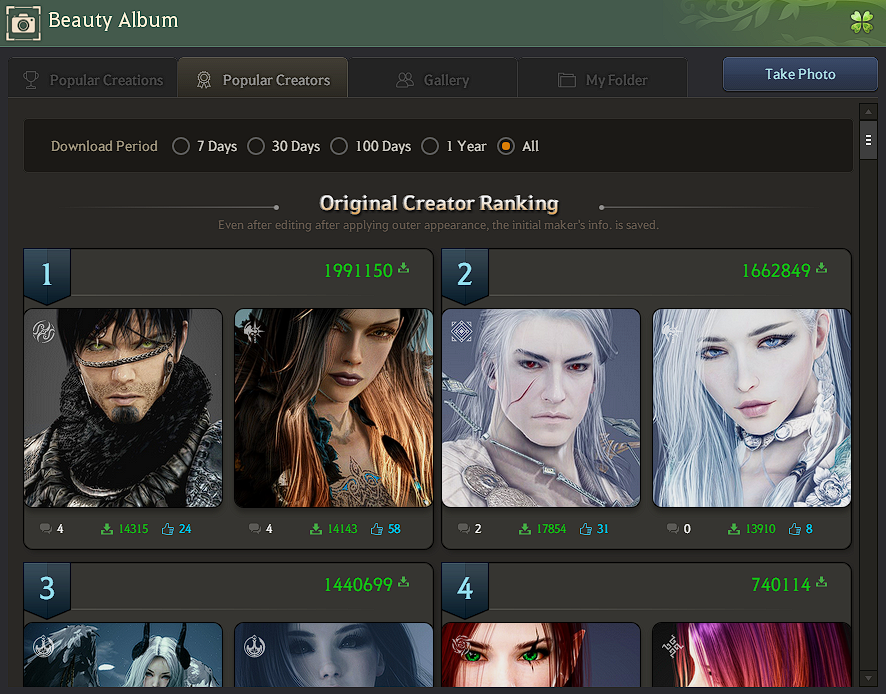
* The content of the game guide may differ from the actual game content, depending on the update and content changes.



